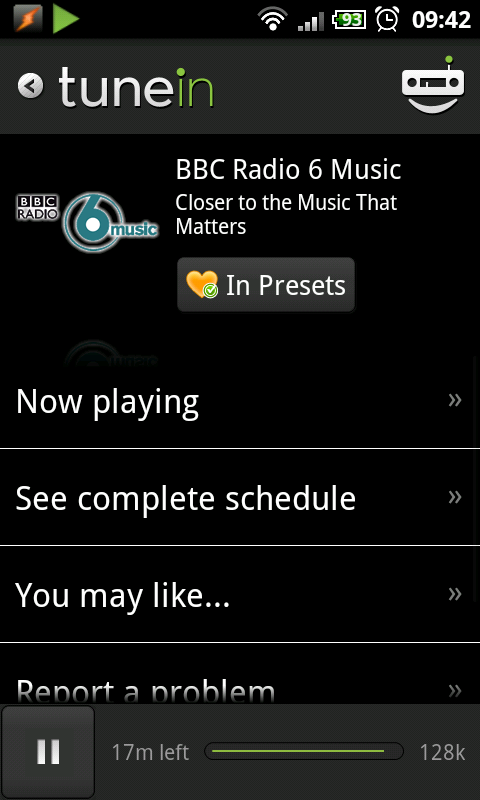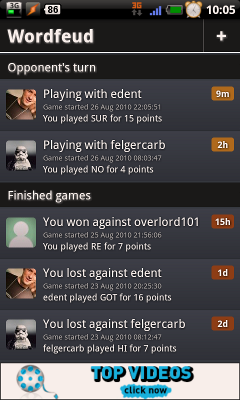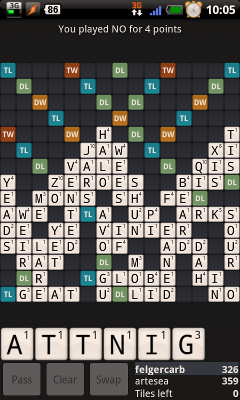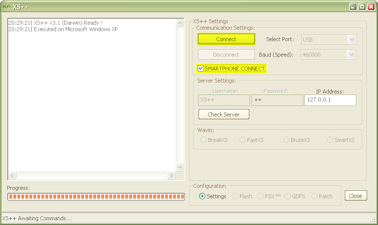The lead story today on the news is that employees of T-Mobile have been selling on customer information to a third party who are then using the information to try and get the customers to upgrade.
Now whilst I don’t have the full information, my first point will be DON’T PANIC.
The information these third parties want are your name, number, contract expiry date and possibly your address (although not essentially needed). Bank account and account security information shouldn’t have been passed on.
It’s the same scam that has been running for years. You get a call from your Network about a month before your contract expires. They offer you an upgrade, however for some reason you can’t keep your current mobile number.
What actually is happening is that a dealer is try to get to commission from the mobile phone companies for providing them with a new customer. They lie claiming to be from the mobile company you are on, hoping you won’t notice until it’s too late and a new contact has been signed.
The way the scam worked in the past was that when you signed a new contact your details were added to a Phone Book of mobiles. Companies would store the data, wait 11 months, then call you. As the first 5 digits belonged to each network you could tell who you needed to pretend to be calling from.
However since then several things have changed. Contracts are no longer 12 months, but instead 18, 24 or in some cases 36. At which point should the cold calls be made? Now numbers are ported around as people move between networks getting the best deal on each upgrade, it’s getting harder to tell which network to customer was on last.
I remember several years ago, a colleague at work received a call from Orange advising that his phone was available for upgrade. He asked them who they really were, the response was that they were calling from Orange, he asked them again and they repeated that they were from Orange. He called them liars (rather loudly) and asked why if they were from Orange would they be calling him 3 months in to his contract with Vodafone, of whom he is an employee. The call ended pretty quick.
Remember, networks are pretty lazy at getting you to upgrade. The more months you spend with them using your old mobile, the more money they can make as they don’t need to subsides a handset.
If you do ever receive one of these calls, never commit to upgrading. Ask for a name and a number to call back on after you have had a chance to shop around. If it was your real network when you call the customer services number on your bill and speaking to an adviser, there should be notes explaining what was offered. If there isn’t anything, then it’s going to be a third party (or a very lazy member of staff).
Of course if this third party is offering a great deal on an upgrade you might want to consider taking up the offer, but remember you are dealing with people who blatantly lied to you, and could do again.
My full time job is working for Vodafone, at no point have I ever passed on customers details, nor have I ever worked for any company “offering” upgrades. Everything I have written in this post is from my experiences of speaking to these companies when trying to be upgraded and do not reflect the views of my employees.