…for the time being.
For some reason all tweets to 86444 are appearing multiple times in the timeline. Each message has a unique tweet id, and as the Vodafone traffic is only showing one message the fault must be with Twitter (the same issue is happening with a Canadian shortcode 21212)
As I do all my tweeting via the browser on my phone I can’t confirm this, however I believe sending tweets to the UK long number +447624801423 won’t result in duplicate tweets.
Tag Archives: vodafone
Debrand your W960 / P1 for FREE (or your P990, M600, W950)
After my successful debrand your phone for about a £5 (33,618 hits, 104 comments) and then unbrand your mobile for free (11,680 hits, 161 comments) posts. I now bring you the easiest way to de-brand your phone for free.
No more looking for files in folders which are about 41 bytes, no more trying to get the Box.com to download the files, no more running SEUS fifteen times, just 8 simple steps.
But before I begin, here are the usual disclaimers:
Whilst I have successfully converted several Vodafone W960i into unbranded ones, I can’t guarantee that the same will happen to you. If you’re not 100% confident then DON’T do it. All actions are taken at your own risk! Yada yada ya…
There seem to be some issues with the M600, please read the comments first and then judge for yourself if you want to go ahead!
The things you will need to successfully remove the network customisations from your phone are:
- A UIQ3 phone (W960i, P1i, P990i, M600i, W950i)
- XS++ 3.1 (mirror)
- Sony Ericsson Update Service
- Sony Ericsson Data Cable (should have come in the box)
- A computer running Windows XP (Vista may work)
- Perform a back-up of your phone via the PC Suite (or however you prefer), as you are going to wipe all of the phones C drive.
- Run the Sony Ericsson Update Service (SEUS), click on the icons matching your phone, when prompted pull the battery out and put it back in, when prompted plug the cable into your phone whilst holding down C (this is either the letter C on the keyboard, the Cancel button or even the @ internet button). Once it’s found your phone it’ll will either prompt you to update the firmware or inform you that you have the latest. Either way, quit SEUS without doing anything else. (This will force your PC to find the drivers required for your phone)
- Run XS++, click on the SMARTPHONE CONNECT box, and press Connect. The box on the left will tell you what to do, but it’ll be similar to step 2.
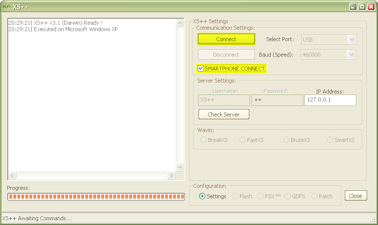
- Once connected you now need to select the new CDA for your phone:
W960 – CDA 162032/1
P1 – CDA 162022/1
P990 – CDA 162007/1
M600 – CDA 162011/1
W950 – CDA 162014/1
and hit Run Script. (They all have GW1 in the script name, however you can choose any of the others, but I recommend the Generic World 1 scripts)

- You can now close XS++, I recommend that you don’t touch anything else in XS++!
- Now run SEUS again, this time do the update on your phone.
- Boot up your phone to the Sony Ericsson or Walkman startup screens. Goodbye Vodafone, Orange or o2 🙂
- Restore the backup of your phone
See wasn’t that easy.
As before, feel free to put questions in the comment box.
And if you feel like it you can always send a donation via PayPal 😉